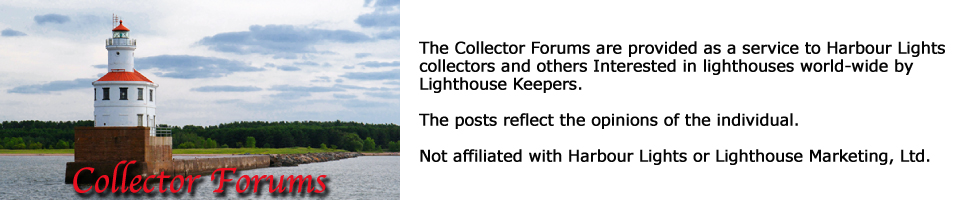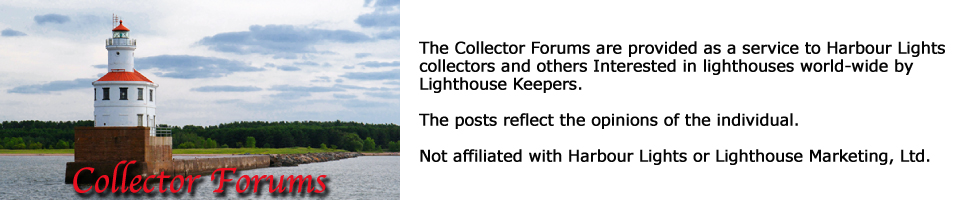Check the FAQ (top right-most link in the ribbon at the top of each page. Scroll down to "How do I attach a file to my post" and click on the + sign next to that.
Here's the information you'll find there:When creating a new thread or response, you'll see a "File Manager" link on the "Full Reply" or "New Post" page. When selecting this option you'll receive a popup which will allow you to attach files to your post.
Steps:
1. Click "File Manager" to bring up the "Attachment" window.
2. Click "Browse" to bring up the file browser window; this will allow you to browse your computer for any files or images you wish to upload; please note that you're bound by whatever the "allowed file type" setting is for the board.
3. Click "open" on the file you wish to upload.
4. Enter a description of what the file is (if you want to).
5. Click "add file" to add another file, or "done" to close the window and complete your posting.
Please note that you must enter some text in both the "subject" and "post" fields when responding otherwise you will receive an error; you cannot just respond with an attachment ;).
Please reduce the image size on pictures to something less than 500 pixels in the longest dimension before adding them. Depending on the file size, the pictures will either appear as a LINK under the word "Attachment" for larger size files or the pictures themselves will appear under the word "Attachment".
Please try out the new system in the
TEST PAD FORUM If you don't have a photo editing program, consider
Irfanview or
Picasa by Google. Both are free.
After trying this system, if you have a problem, please post your problem in this thread; one of the more experienced users will help you out.