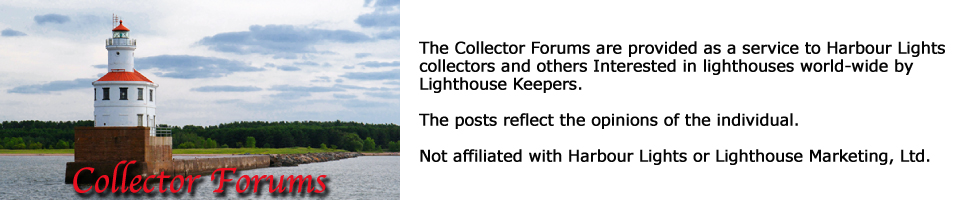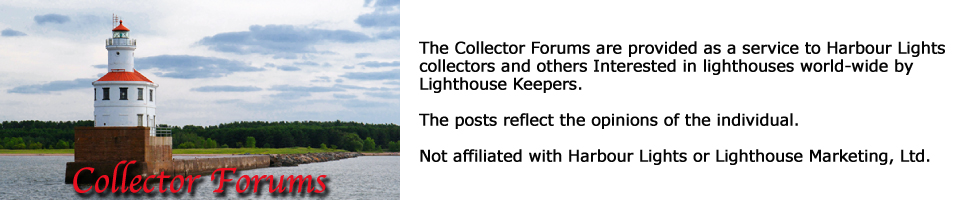Sorry, gang, I've been extremely busy at work this week and haven't been around much. There also hasn't been much on here of late in the way of questions that I've felt I should weigh in on, but here's the answers to the questions you were posing, Bud.
To answer your first question, Bud, scanning at 300 or 400 dpi definitely yields a smaller file size than one scanned at 700 dpi. For comparison, here are the resolutions that I scan at and the corresponding file sizes:
700 dpi about 1.7 Mb
2000 13.7 Mb
4000 55.0 Mb
I use 700 dpi files to post to the web. A typically full frame slide scan at 700 dpi is going to be about 930 pixels wide. That gives me some room to crop down or whatever I want to do and still end up with a file that will allow me to use the full 600 pixel maximum dimension on here. Actually, I normally crop to about 580 pixels and use a 10 pixel wide black border all around the image to dress it up a little. In the process, you're also changing the pitch to 72 dpi for computer screen display, so your 600 pixel wide file posted on here will be a little over 8 inches wide when displayed on a computer monitor.
2000 dpi files are good for images in the 5x7, 6x9 range when you're printing at 300 dpi, which is the standard for custom prints from digital files. I won't go above 6x9 with a 2000 dpi scan.
4000 dpi files are what I use for larger prints, up to 12x18 you don't have to do any interprolation or anything from your starting ~55 Mbyte file. The typical 12x18 is actually around 40 Mbytes so you've got some cropping room.
Beyond that you have a choice of either going to an Imacon professional scanner that can go up to 10,000 dpi, with a price tag of about $16K, or you can use specialized fractal software -- the industry standard right now is probably Genuine Fractals, V2.5 is the current version from Altamira - that can be downloaded from the following site:
http://www.publishingperfection.com/default.asp?mfgId=ALM&src=google+altamira When you want to generate really LARGE prints via a professional lab, Genuine Fractals is the way to do that. You can enlarge images up to 600% from your starting file without image degradation. The large 30x40 print that I had hanging at the gallery show here in Kalamazoo last fall was done via that route and then professionally printed on a Chromera printer on archival professional photographic paper 30 inches wide. The file size for that print was about 320 Mbytes, which is getting pretty large.
Going back to slides and file size, keep in mind to start that a slide is 24x36 mm full frame and when it's mounted, a little smaller than that because the mount overlaps the image slightly, probably by about 1 mm on each side. There are 25.4 mm/inch, so your side's viewable area in the mount is probably about 1 1/4 inches or so. At let's say 400 dpi, then you've got ~500 pixels of image width if your viewable image area was 1 1/4 inches when scanned. This is going to lead to a displayed image at 72 dpi of about 7 inches wide if you can use all of the width. If you crop at all with your photographic imaging software the resulting image will, of course, be smaller.
If you want to do anything but post your existing scans to the web, Bud, you're going to have to rescan them when you have the ability to scan at higher resolution. Printing a 500 pixel wide scan (400 dpi) at 300 dpi, which is what prints should be done at, is only going to give you a print a little less than 2 inche wide which won't be very satisfying.
The photoprocessing folks that offer scanned slides on CDs typically batch scana them using an autofeeder. The larger the scan you're doing in dpi, the longer it takes to complete each scan. They're not going to generate high quality scans for each and every slide and be able to do enough volume to stay in business. Kodak processing, I think offers a couple of scans of each image at different sizes but to be honest, I never use that service considering what I have sitting at home at my disposal. Typically, a good high res scan at ~4000 dpi would cost you about $10 each from a professional photographic lab. The difference there too is that they're going to make sure that the color of your scan match the original slide. That also doesn't happen with the batch scanned stuff. The batch scanning process will get you close but saturation, color balance, and contrast may still have to be adjusted by you to get it to match the slide.
In terms of going from the scan on your computer screen to the file that you post. OK, here you're going to go from what's usually a TIFF (Tagged Image File Format) or a BMP (Bit MaP) file to a JPEG (Joint Photo Expert Group) file. JPEGs are the preferred format for most web posts. This is an image compression process. You can control the degree of compression as I'm sure you're already aware, Bud. As DaveH noted, they've asked people to keep files <100 KBytes for posting on here to keep down server space consumption. The typical file that I post here starts as a 700 dpi ~1.7 Mbyte BMP file that I downsize to 600 pixels, including a 20 pixel wide frame. When I convert that to a jpeg, I usually end up with a file in the range of about 60 KBytes that I shoot for. That also helps to keep download times for images shorter when people are on a dialup connection.
This is getting a bit long in the tooth Bud and I hope that I've answwered all of your questions. If I haven't let me know and I'll certainly try to do so. Hope this helped.
Gary