I looked at your link and image. The name of the image had blank spaces which is not allowed (in typing your link, you left out the blank spaces.) I renamed it as "Deb_at_iriquois_edited.jpg" where it is stored.
A second error in your link above. You have a space between the end of the name of the image and the left-bracket. No spaces between the brackets and the link enclosed. And a third problem - you left out the // after http:
Fixing those three problems above, I come up with:

Chris, my son, saw a T-shirt in a catalog the other day that had a great big empty square with the 'red-x' broken link icon in the upper left corner. LOL
Congrats you've got your first photo up! Almost everyone has problems their first time.
The rest are easy!
Now simply edit my reply (you won't be able to save it, but you can see it in the edit mode), copy the entire link from bracket to bracket. Open your message and paste this one over the other one.
Here's a trick: open Notepad and paste the link in - delete just the name of the image and save that page somewhere where it is easy to find and open. Then when you upload future images to post, you can save typing and possible typos by opening that file, use CTRL-A to select all and then CTRL-C to copy it. Switch back the Forums and paste in that lead-in part of the link, just add the exact name of the picture. (no spaces in the names or the entire link. Case-senstive. No BMP images.
Way To Go!
For those others who are looking for help in posting pictures, here's Deb's first link:
[img]http:www.lighthousekeepers.com/uploads/files/eorreegramm@yahoo.com/Debatiriquois_edited.jpg [/img]
When your link displays in text instead of generating the picture OR the red-X, look for spaces between the brackets and the URL.
If you get the red-x, look to see if you have the complete URL - could be missing the "http:" or the "//" or the "www." These are all critical for image links. But NOT for URL links (well the "www." is needed to automatically generate a link.
HarbourLights.com vs.
www.HarbourLights.com








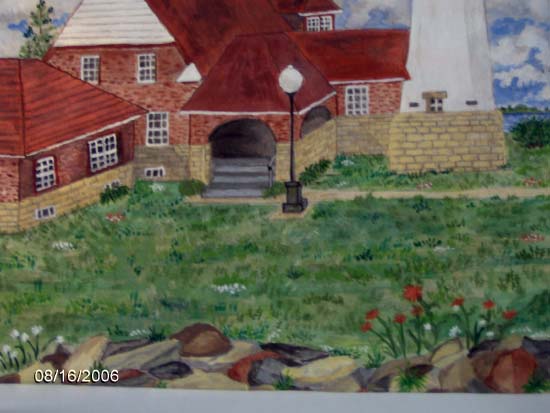 This is a crop of a painting that I did of Seul Choix Lighthouse.
This is a crop of a painting that I did of Seul Choix Lighthouse.
 That's about as good as I can get it for now.
That's about as good as I can get it for now.



